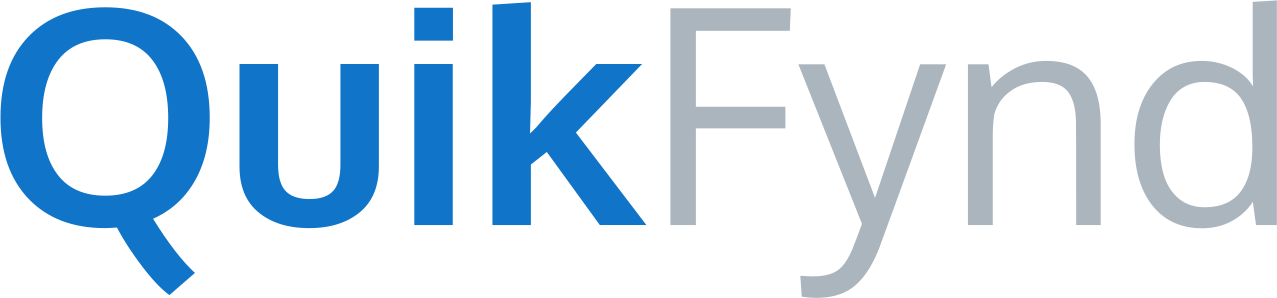The process of attaching a network drive to QuikFynd is the same, irrespective of the type of the network connection.
To attach an unmanaged network drive, follow these steps.
a. Click on Settings from the left sidebar.
b. Click on Configure.
c. A Chevron style menu will appear. Click on the type of network connection that you want to add.
d. A dialog box will appear. Specify the IP Address/hostname and share the name and network credentials depending upon the type of network connection.
e. Click on OK to attach the network drive. The new network drive will appear on the same page.
f. Click on Next two times.
g. Select the folders within the network drive that you want to index. If you want to index all the folders on the NAS then select the share name on the watch folder list.
h. Click on Save to make the selected folders searchable.
To attach a managed windows network drive, follow the steps mentioned below
a. Click on Settings from the left sidebar.
b. Click on Configure.
c. A Chevron style menu will appear and your managed unconnected windows network drive will appear on the Add New Network mount location list.
d. Click on the managed unconnected windows network drive and a Connect button that appears on your screen
e. Click on Connect to attach the managed windows network drive to QuikFynd. The new network drive will appear on the same page.
f. Click on Next two times.
g. Select the folders within the network drive that you want to index. If you wants to index all the folders on the NAS then select the share name on the watch folder list.
h. Click on Save to make the selected folders searchable.