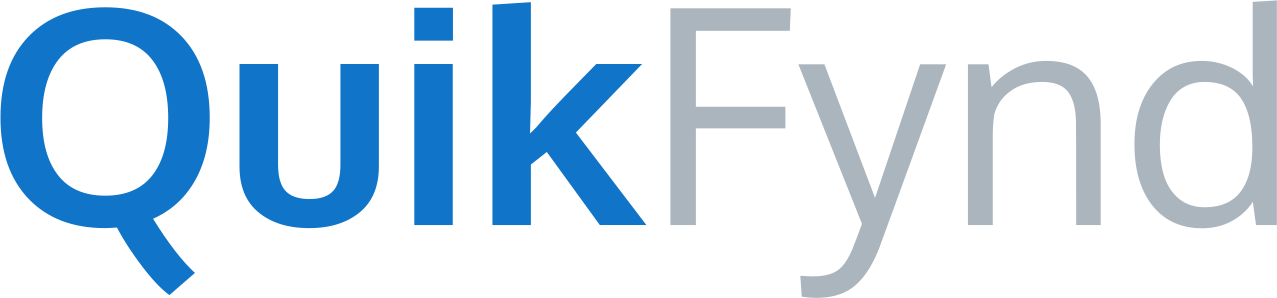QuikFynd Support
How can we Help?
QuikFynd Desktop Search - Configuration
Getting Started with QuikFynd Enterprise Search
This article assumes that you have already installed QuikFynd Enterprise search as an AMI or as a Virtual Machine and have logged in. Now you can go about attaching your network shares and cloud accounts for a seamless search experience
Deploying and Using QuikFynd for your enterprise is very simple because QuikFynd is available as a VM (Virtual Machine) and can run on VirtualBox with just a few clicks. We assume that you have already downloaded QuikFynd VM via a link provided to you by your service provider. This article describes steps to launch QuikFynd as a VM for Oracle VirtualBox.
Starting QuikFynd as an EC2 instance is very simple because QuikFynd is available as an AMI (Amazon Machine Image) from Amazon Marketplace. We assume that you already know how to subscribe to software from Amazon marketplace. This article describes steps to launch QuikFynd AMI as an EC2 instance.
Getting Started with QuikFynd Storage Search
For most NAS systems, QuikFynd can be started from your NAS dashboard. But you can also start it via command line. But you need SSH access to your NAS for it.
You can copy QuikFynd to your NAS by using SCP (Secure Copy) tool. On MacOS and Linux, SCP is available as a command line option. For Windows, you can use WinSCP, a graphical interface for copying files.
For most NAS systems, QuikFynd can be installed via NAS dashboard. But there are cases when it is not possible. For example, if the NAS dashboard doesn't support any add-on applications. In this case, you can still copy QuikFynd to your NAS by using SCP (Secure Copy) and starting it by logging into your NAS via SSH (Secure Shell).
QuikFynd software is available for direct download from the dashboard of your NAS. But if you are not able to find it on your NAS dashboard, you may also download it from our website.
At this time, QuikFynd only supports one user for one NAS device. We realize that many NAS deployments support multiple users where each user can have their own account on NAS and their own set of files.
Yes, QuikFynd can be accessed on mobile devices by downloading the QuikFynd mobile app from either the Google Play Store or iTunes App Store.
Yes, more than one NAS system may be added to your QuikFynd account. You only need to create one QuikFynd account and link multiple devices to it. Each NAS runs its own instance of the QuikFynd search server.
QuikFynd offers two plans. The first is the QuikFynd Lite version which is free and allows you to organize data, search by file names and metadata only. With Lite version, you can access your data via your web browser or using QuikFynd apps on your mobile devices.
Signing up is necessary to begin using QuikFynd because your login information is used to authenticate and secure access to your devices.
QuikFynd supports NAS systems from several leading providers. Following systems are currently supported:
Western Digital (My Cloud) EX2, (My Cloud) EX4, and (My Cloud) Mirror(Gen1).
ASUSTOR 6, 31, 50, 51, 61, 62, 70 series devices.
QuikFynd allows users to:
Organize content by Images, Music, Video or Documents
Perform an intelligent search based on file names, meta data tags, or keywords within text files.
QuikFynd is a subscription service that enables you to securely search and access data on your own devices such as a Network Attached Storage (NAS) system from a remote location over the Internet.
1. Start QuikFynd Service on Your NAS device
This articles assumes that you have already downloaded QuikFynd server on your NAS and started it.You can access the QuikFynd server on your NAS by clicking the Web link.
Sharing Features
Why do I need to create a collection?
A collection can be termed as an organized group of files. It helps to organize and easily find all the files at one place. All the collections that you have created can be found on the dashboard.
Getting Support
If you are having problems when using QuikFynd, you can search for answers by using our online support resources at www.quikfynd.com/support.
Searching and Organizing Your Data
You can easily sort the data based on relevancy, name, date modified and size. Sorting will help you to find your files quickly be it an image or video or any other data.
For simplest search, type in the string you are looking for. If an exact match is needed then place search string within quotation marks.
QuikFynd enabled you to search all file formats based on their file names and other metadata information such as file extensions, size and time modified. For Full-Text Search, QuikFynd supports most common image, audio and document formats.
No, you don’t need to wait for indexing to complete before searching. However, it is recommended to allow QuikFynd to complete the indexing to make sure all files in your device are indexed properly and that you will not miss a file when searching for it.
The time it takes for QuikFynd to index data on your device depends on how much data you have stored on it. If there is a huge amount of data, it might take longer to index compared to when it is just minimal.
Security & Privacy
Yes, QuikFynd will work even when the device running QuikFynd search server is behind a firewall. QuikFynd search server establishes to secure outbound tunnel with QuikFynd cloud service using a 2048 bit certificate-based encryption.
Yes, QuikFynd uses two levels of authentication to ensure that only you (the owner) have access to your data on your device. Besides, QuikFynd doesn't store your files or your search index in the cloud.
Yes, QuikFynd is a very secure application because we don't store your files or your search index data on our servers. Your data stays on your devices.
Remote Access
If you have multiple NAS devices then you may want to ensure that you are accessing the right NAS from your mobile app running on Android or iOS.
Yes, Quikfynd allows users to access their data whether it is on a local network or at a remote location over the internet.
Quikfynd has the intelligence to know where to get the data from based on proximity and speed. For example, if your device can be reached over a local Wireless network, QuikFynd will use local network to transfer files from your devices.