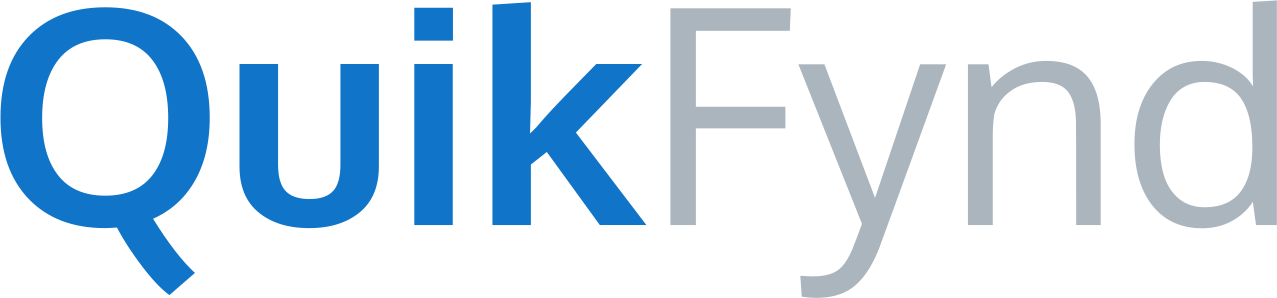For most NAS systems, QuikFynd can be installed via NAS dashboard. But there are cases when it is not possible. For example, if the NAS dashboard doesn't support any add-on applications. In this case, you can still copy QuikFynd to your NAS by using SCP (Secure Copy) and starting it by logging into your NAS via SSH (Secure Shell).
1. Download PuTTY for SSH access from your Windows system
For MacOS and Linux, SSH client is available by default. For Windows OS, you may download PuTTY for SSH support.
Download PuTTY from http://www.putty.org/
First link is to Download PuTTY and it will take you to download page. From there, select putty.exe. Your browser will ask you to save this file on your computer. Select OK and note down the location where putty.exe is saved. You will need it later for starting SSH.
2. Download WinSCP for SCP access from your Windows system
You may download WinSCP from https://winscp.net/eng/index.php
Click on "Go to Download page" and select the option to download "Installation package"
Now, you can install WinSCP by following the installation wizard. Default settings are all you need, so you can just click Next till WinSCP is successfully installed.
After WinSCP is successfully installed, Launch WinSCP.