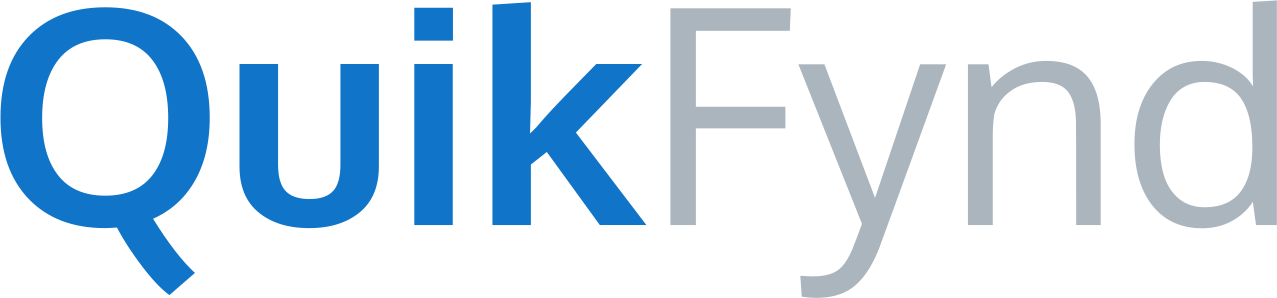QuikFynd software is available for direct download from the dashboard of your NAS. But if you are not able to find it on your NAS dashboard, you may also download it from our website and follow these steps to install it on your system
1. Make sure you have the right software package
Different models for NAS require different package of QuikFynd software, so make sure you download the right version for your system. You can identify your system model and download it to your computer by clicking on the "Download" button. You will now have a file stored on your computer
2. Access Dashboard for your MyCloud NAS
You can access the dashboard by using a browser on your computer. If you don't know how to access dashboard of your WDMyCloud NAS, please see: How to access the Dashboard on a MyCloud
3. Open Apps Section
Once inside dashboard, click on Apps
Click on Add New App button
4. Install QuikFynd App from your Computer
For this step, you need to click on install an App manually.
5. Select the Software package that you have downloaded
Browse to location where you downloaded QuikFynd package in Step-1. It's most likely in Downloads folder on your computer. Select the package and click Open or OK depending on the operating system of your computer
6. Wait for Software to be Updated
It can take a few minutes for software to be installed on MyCloud NAS. After it is successfully installed, you will see App is installed successfully message. Click on OK to dismiss it.
7. QuikFynd is now Installed
You can click on Configure button to set up QuikFynd
Follow How to I start QuikFynd Search Server on my NAS device to start using QuikFynd